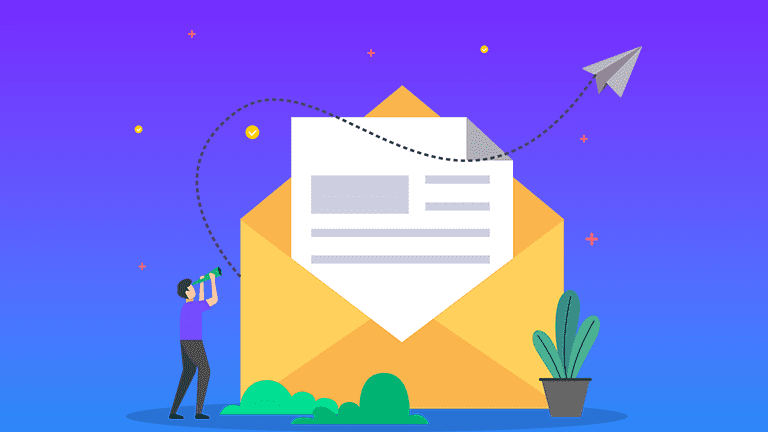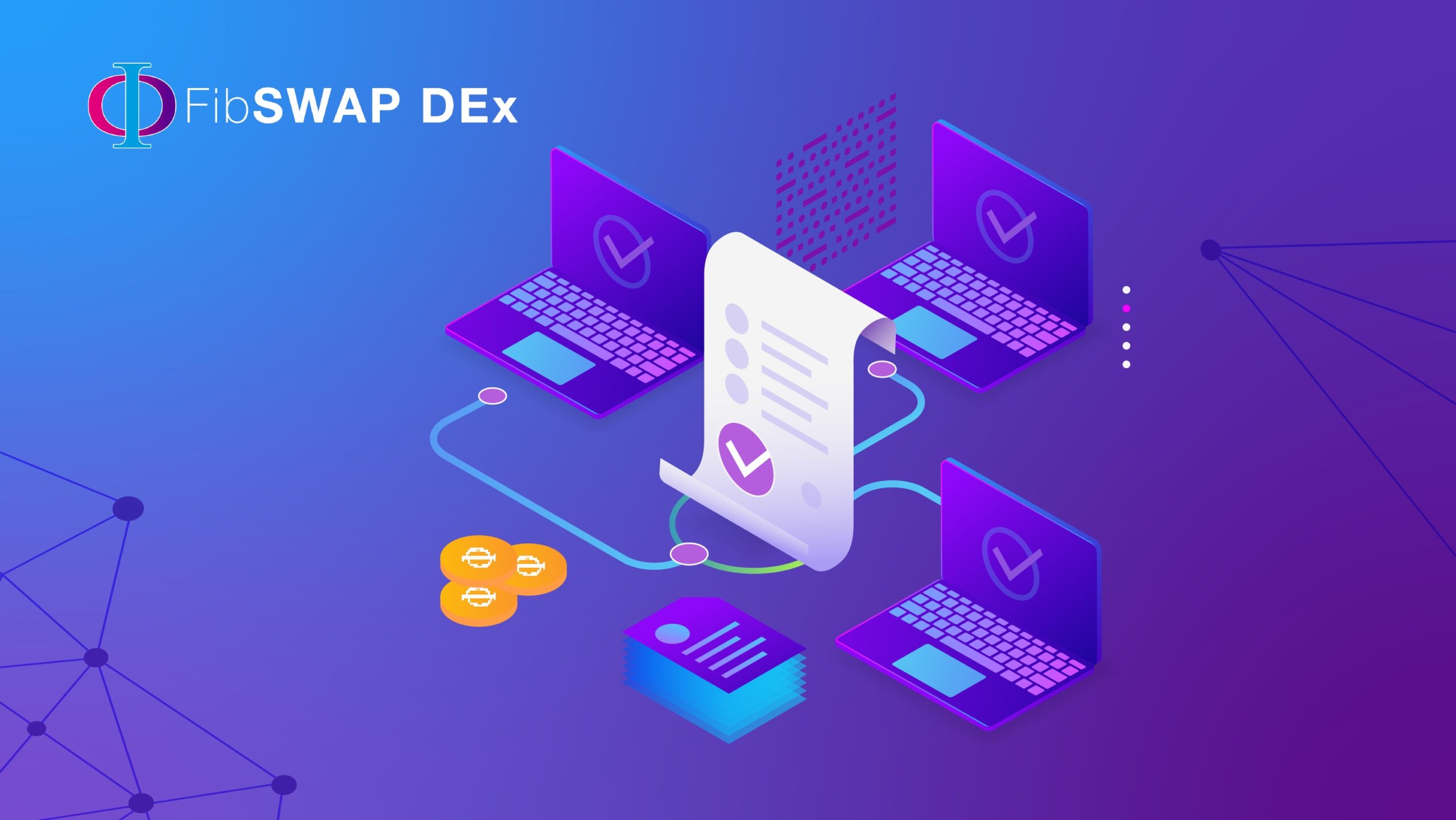Whether on Chrome, Firefox, Brave, or Edge, when using the most popular browser-based crypto wallet, Metamask, a user is greeted with the Ethereum Mainnet to begin with. Many may leave it at that, freely trading their ERC-20 tokens – but Metamask offers much more. Custom networks must be added to trade tokens on other blockchains, interact with some DApps, trade certain NFTs, and generally interact with Web3 technology. In this article, we will dive deeper into how exactly one can add custom networks to their Metamask wallet and discover the true potential of the blockchain.
Before we begin, it is useful to know that each custom network that can be added to Metamask executes smart contracts the same way Ethereum does. The networks that Metamasks can add are Ethereum-compatible networks. Because of this, the only true differences are how data interacts within the blocks of the blockchain. Therefore, one can use the same wallet address to send and receive transactions for each network; notably, the recovery seed phrase also remains the same.
Let’s now follow a few simple steps and look at how to add custom networks to Metamask.
1. Open Metamask
Head over to the browser that Metamask is installed on and open the wallet. For the ease of this tutorial, we will open the expanded view of Metamask. To do this, click the three circles on the top right of the extension, and click on “Expand View.”
2. Open Settings
The next step is to navigate to the “networks” tab. To do this, we must open settings. Select your profile on the top right of the page, and a dropdown will appear. Over here, click on “settings.”
3. Navigate to the “Networks” tab
Once on settings, there will be a list of options on the left-hand side of the page. Click on “Networks” to add a new network.
4. Open “Add A Network.”
Almost there! Click on the blue “Add A Network” button on the top right of the “Networks” tab.
5. Add Your Network!
We are now on the last step! This page will open, and you will put the corresponding chain’s information here. We will use the Binance Smart Chain for this example. Once the details are in, press the big blue “Save” button on the bottom, and enjoy your new network addition!
Below is a list of details of some of the different chains that can be added:
– Binance Smart Chain (BSC)
RPC URL: https://bsc-dataseed.binance.org/
Chain ID: 56
Symbol: BNB
Block explorer: https://bscscan.com
– Avalanche (AVAX)
RPC URL: https://api.avax.network/ext/bc/C/rpc
Chain ID: 43114
Symbol: AVAX
Block explorer: https://cchain.explorer.avax.network
– Harmony (ONE)
RPC URL: https://api.harmony.one
Chain ID: 1666600000
Symbol: ONE
Block explorer: https://explorer.harmony.one
– Polygon (MATIC)
RPC URL: https://rpc-mainnet.matic.quiknode.pro
Chain ID: 137
Symbol: MATIC
Block explorer: https://polygonscan.com
Other chains can be found here: https://chainlist.org/
The different added chains can be navigated by clicking on the top right button. A list of chains will appear giving the user options to switch between them.
It is simple to add custom networks to a Metamask wallet. All that’s left is to interact with these different chains. Now use your updated wallet to access different blocks on the blockchain exploring the true potential of the blockchain and cryptocurrency!